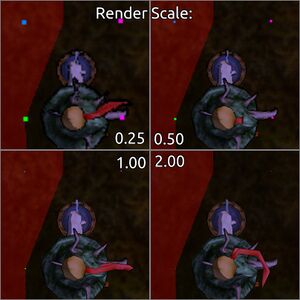Survey
![]()
![]()
![]()
![]() Adventure > Landscaping > Survey Land
Adventure > Landscaping > Survey Land
A Survey allows you to designate an area for leveling.
Click and drag with the tool to specify a rectangle, and your character will walk towards the center of this rectangle to place a survey flag. Once the flag is placed, the GUI will automatically appear. After closing the GUI window [x] or walking outside the range of the survey area, you can interact with the flag to bring the GUI back up.
Survey areas can't overlap each other. (Although some can, there is no real benefit to doing this)
Although the GUI part of a survey can only be opened by one hearthling at a time. Multiple hearthlings can actually be put to work on the same survey. Ones a hearthling is set to work with (Dig) one can just close [x] the survey-gui part. And then open it with an other hearthling and set it to work too (Just keep them from bumping into each other).
A land survey has the following components/features:
- Remove: Will remove the survey and the survey flag.
- Dig: Will command your hearthling to attempt to make the land the desired height.
- Main survey area: Points in this area, but outside of a survey sub-region, can independently moved up or down with the mouse.
- Survey sub-region:
- Moving sub-region corner points up or down will tilt the whole sub-region. While moving the other sub-region points will move the whole sub-region up or down.
- A survey sub-region can/will be removed by Shift+Click on any survey point. And can be created by Shift+Click+Drag on a point and dragging the mouse.
- Note: The Survey sub-region is not saved. Opening a survey will always have a sub-region covering the whole survey area.
- Ground Level: Will put the survey in Level(to terrain) mode, and adjust the survey area & sub-region to match the terrain heights. Useful, for example, if one only likes to adjust some points in the terrain.
- Ground Plane: Will put survey in Flat mode, and flattens the survey area & sub-region. Useful for creating flat or sloped terrain without having to care about the current terrain heights. (default start mode)
- Note: Make sure to click on any survey point before hitting Dig. Or one might get unexpected digging actions.
- Note: Because the Ground * options effect both survey area's at the same time its not possible to mix these modes. Like, for example, using a Lever-to-terrain adjusted main survey-area while also using a Flat sub-regions.
The survey GUI window also contains four informational lines:
- Area: How large, in grid squared, the main survey area is.(Maximum survey area is 31x31 tiles (32x32 points))
- Peak to trough: The vertical distance between the highest and lowest points within the Survey.
- Units of soil required: or Units of soil left over: The difference between soil to dig and soil required. (this data includes locked tiles)
- Units of soil to dig: How much soil (or digging workload) is required to level the whole area. (this also includes locked tiles data)
Stockpiles of soil within the survey borders (or very near to a survey border*) will be used by the Survey, both for holding dugged soil and for supplying soil to place. This can be very helpful, as the hearthling's inventory will then not be the limiting factor how much can be dug/placed in one run.
- ) The stockpile boundary can be fully outside the surveyed area if need be. Up to 1/11 tile distance (at least) from a survey border.
- ) Take care to not have stone/ore stockpiles that you would like to keep inside or near your survey. It will use those too if it can reach them.
While the GUI is visible, two elements are also made visible in the world:
- A red filled rectangle showing the size and resulting height of the Survey. (Can become partially or fully hidden if below ground)
- Colored dots at the tile corners. The color of the dots tells you whats going to be done at the point.
- Blue dot indicate a spot below the desired height.
- Green dot indicate a spot at the desired height.
- Purple dot indicate a spot above the desired height.
Note: The client render-scale setting has a direct effect on the displayed size of the leveling dots. Higher render-scale make the dots smaller. See full-size image. (At render-scale 4.00 (custom client) they become more or less completely invisible.)
Make Level
Once the Dig button is clicked your hearthling will move fully autonomously, digging and placing dirt as necessary without further input.
The autonomous Dig process itself consist of two modes: (both always apply to the whole survey area).
- First: Digging away all the high spots.
- Second: Fill up any remaining low spots.
All four points of tiles that are covered by the hitbox of some solid objects, like a tree or building, can't be terraformed and are ignored be the leveling hearthling(s). (but those locked tiles are not excluded from the survey information lines).
While digging away high spots, dug up soils is disposed into:
- Any low spots that need filling. This is done directly and include otherwise impossible or hard to reach locations. (useful with cliffs(kinda), or to raise terrain blocked by unliftable boulders inside the survey)
- Any soil stockpile that is in reach of the active survey. (these are also used as soil-source when in filling mode)
- Hearthlings inventory. (default for any dug up items)
- Dropped onto the ground. (dropped soil will be ignored while filling low spots)
The following events will stop your hearthling:
- Stamina reaching 20% or below, while the Hearthling is out of water to automatically restore its stamina.
- Running out of soil while in filling mode.
- Running into a stockpile or other Hearthling (...) . (Wip/Talk).
Walking out of the survey area. (usually a case where the hearthling needed to walk around some object near the survey border)(re-check)- (In some cases, where the hearthling is trying the reach some inaccessible point. It will just keep trying at infinite. ...)
- Combat.
Notes
- A planted survey expire after ~2 real days.
- A hearthling has a personal survey pool with a maximum of 5 survey's.
- Planting a survey lowers is by 1.0. Removing a survey raises it by 1.0 (up to the pools maximum of 5.0)
- The survey pool itself is refilled by 1.0 around every Real: 4h 20m (Game: 14h 15m ). (~5.6 survey's per real-day)
- The occasionally dug up Earthworm also count as soil. Take care if you like to keep those.
- (Soil can be manually put back into the ground (instead of dropping it), raising a tile point's level)
- (This can also be done with earthworms and rocks)
- (Soil, and soil only, will be absorbed by soft-terrain types when left on the ground for some time. Raising the ground.
- (Also works in winter with snow covered soft-terrain types.)
Game Development
- Surveyor's Delight (2025-06-21)◎ >"Implemented client-side authority surveys.
:The client can now arbitrarily set and transfer the desired height of individual survey points to the server.
:Used that to implement some basic sculpting tools.
:You can pull a corner point of a survey to raise the slope of the surveyed area relative to that point.
:You can pull any other point to move the survey area generally.
:You can hold shift to select/create a sub-area of multiple survey points, which can be similarly modified as the survey generally.
:Realize fully that this is not the full 3d-modelling tool required to perfectly terraform, but it is perhaps a start, and it should allow custom client makers to create their own tools to aid in surveying."