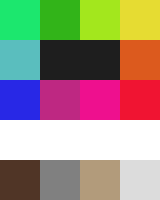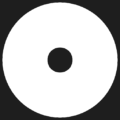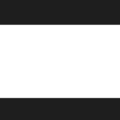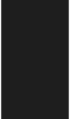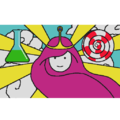Painting: Difference between revisions
mNo edit summary |
m (→Pigments: +GM) |
||
| (42 intermediate revisions by 19 users not shown) | |||
| Line 1: | Line 1: | ||
{{infobox skill | {{infobox skill | ||
| | | ptext1 = Ettinaz saw the signs,<br>And read the Omens right.<br>He made from hides a tapestry,<br>To tell the gruesome tale. | ||
| req | | ptext2 = You can wield a brush, and mix the pigments, to create graphic patterns of your own from images uploaded to the Haven & Hearth webpage. | ||
| | |||
| skillcost = 2000 | |||
| req = [[skillreq::Hearth Magic]] | |||
}} | }} | ||
This page refers to the Painting skill. For the item, see [[Painting (Item)]] | |||
All painting related recipes can be found in: | All painting related recipes can be found in: | ||
{{GM|$Craft|$Processing & Materials|Pigments & Imager$y}} | {{GM|$Craft|$Processing & Materials|Pigments & Imager$y}} | ||
[[File:Paleta.png|right|The pigment colors, as they are displayed on artwork. This is your palette.]] | |||
The [[Painting]] skill is required to craft custom sketches, which can be applied to some in-game objects. | The [[Painting]] skill is required to craft custom [[Custom Image Sketch|sketches]], which can be applied to some in-game objects. | ||
Images can be uploaded on your account page, and then brought up for crafting in-game through '''Paint Sketch'''. Each sketch needs 2 [[Prepared Animal Hide|dried hides]], as well as 0.05 L of [[Linseed Oil]] per colour field, and various amounts of pigments depending on the colours. You also need a high enough [[Psyche]] to craft the sketch, determined by the amount of contours (0.5 PSY per contour), so complex images may be impossible for your character to craft. | Images can be uploaded on your [//www.havenandhearth.com/portal/upload account page], and then brought up for crafting in-game through '''Paint Sketch'''. Each sketch needs 2 [[Prepared Animal Hide|dried hides]], as well as 0.05 L of [[Linseed Oil]] per colour field, and various amounts of pigments depending on the colours. You also need a high enough [[Psyche]] to craft the sketch, determined by the amount of contours (0.5 PSY per contour), so complex images may be impossible for your character to craft. | ||
After crafting the sketch, the objects to use it on need to be crafted with the sketch in your inventory. Make sure it is, because some things, such as a [[Wooden Roundshield|Shield]], can be crafted without a sketch, resulting in the generic texture. The sketch is consumed | After crafting the sketch, the objects to use it on need to be crafted with the sketch in your inventory. Make sure it is, because some things, such as a [[Wooden Roundshield|Shield]], can be crafted without a sketch, resulting in the generic texture. To apply or reapply a sketch to a [[Barter Stand]], hold the sketch and right-click the ownership sign. The sketch is always consumed. | ||
==Sketchbook Page (store item)== | ==Sketchbook Page (store item)== | ||
These allow you to circumvent all requirements to instantly craft any image into an in-game sketch, regardless of items or psyche needed. They can be bought for real currency from the store page. | |||
These allow you to circumvent all requirements to instantly craft any image into an in-game sketch, regardless of items or psyche needed. <br>They can be bought for real currency from the store page. | |||
==Pigments== | ==Pigments== | ||
All pigment related recipes can be found in: | |||
{{GM|$Craft|$Processing & Materials|Pigments & Imager$y|$Pigments}} | |||
{| class="wikitable" | {| class="wikitable" | ||
!colspan="2"|Colour | ! colspan="2" | Colour | ||
!Amount | ! Amount | ||
!Recipe | ! Recipe | ||
|- | ! Hex code | ||
|[[File: | ! Sample | ||
|[[ | |- | ||
| | | [[File:Red_Pigment.png|link=]] | ||
|[[ | | [[Red Pigment]] | ||
|- | | 20 | ||
|[[File: | | [[Poppy Flower]] x2, [[Beetroot]] | ||
|[[ | | #f01432 | ||
|25 | | style="background-color:#f01432" | | ||
|[[ | |- | ||
|- | | [[File:Orange_Pigment.png|link=]] | ||
|[[File:Green_Pigment.png | | [[Orange Pigment]] | ||
|[[Green Pigment]] | | 30 | ||
|30 | | [[Pumpkin Flesh]] x3, [[Tar]] (0.10 L) | ||
|[[Fresh Leaf of Pipeweed]], [[Bone Glue]] | | #dc5a1e | ||
|- | | style="background-color:#dc5a1e" | | ||
|[[File: | |- | ||
|[[ | | [[File:Yellow_Pigment.png|link=]] | ||
| | | [[Yellow Pigment]] | ||
|[[ | | 25 | ||
|- | | [[Bittersweet Nightshade Berries]], [[Bone Glue]] x2 | ||
|[[File:Purple_Pigment.png|link=]] | | #e6dc32 | ||
|[[Purple Pigment]] | | style="background-color:#e6dc32" | | ||
|5 | |- | ||
|[[Cinnabar]] x2, [[Chicken Egg]] | | [[File:Green_Pigment.png]] | ||
|- | | [[Green Pigment]] | ||
|[[File: | | 30 | ||
|[[ | | [[Fresh Leaf of Pipeweed]], [[Bone Glue]] | ||
|20 | | #32b419 | ||
|[[ | | style="background-color:#32b419" | | ||
|- | |- | ||
|[[File: | | [[File:Turquoise_Pigment.png|link=]] | ||
|[[ | | [[Turquoise Pigment]] | ||
| | | 15 | ||
|[[ | | [[Dross]], [[Chicken Egg]] | ||
|- | | #5abebe | ||
|[[File: | | style="background-color:#5abebe" | | ||
|[[ | |- | ||
|20 | | [[File:Blue_Pigment.png|link=]] | ||
|[[ | | [[Blue Pigment]] | ||
|- | | 25 | ||
|[[File: | | [[Blueberries]], [[Bone Glue]] | ||
|[[ | | #2828e6 | ||
| | | style="background-color:#2828e6" | | ||
|[[ | |- | ||
|} | | [[File:Purple_Pigment.png|link=]] | ||
| [[Purple Pigment]] | |||
| 5 | |||
| [[Cinnabar]] x2, [[Chicken Egg]] | |||
| #be2882 | |||
| style="background-color:#be2882" | | |||
|- | |||
| [[File:White_Pigment.png|link=]] | |||
| [[White Pigment]] | |||
| 20 | |||
| | [[Limestone]], [[Vegetable Oil]] (0.10 L) | |||
| #dcdcdc | |||
| style="background-color:#dcdcdc" | | |||
|- | |||
| [[File:Black_Pigment.png|link=]] | |||
| [[Black Pigment]] | |||
| 40 | |||
| [[Ashes]] (0.20 kg), [[Solid Fat]] | |||
| #1e1e1e | |||
| style="background-color:#1e1e1e" | | |||
|- | |||
| [[File:Brown_Pigment.png|link=]] | |||
| [[Brown Pigment]] | |||
| 25 | |||
| [[Soil]] x2, [[Tanning Fluid]] (0.10 L) | |||
| #503526 | |||
| style="background-color:#503526" | | |||
|- | |||
| [[File:Teal_Pigment.png|link=]] | |||
| [[Teal Pigment]] | |||
| 20 | |||
| [[Zincspar]], [[Vinegar]] (0.10 L) | |||
| #1ce76e | |||
| style="background-color:#1ce76e" | | |||
|- | |||
| [[File:Lime_Pigment.png|link=]] | |||
| [[Lime Pigment]] | |||
| 20 | |||
| [[Olivine]], [[Salt Water]] (0.10 L) | |||
| #a3e71d | |||
| style="background-color:#a3e71d" | | |||
|- | |||
| [[File:Gray_Pigment.png|link=]] | |||
| [[Gray Pigment]] | |||
| 15 | |||
| [[Ashes]] (0.10 kg), [[Quicksilver]] (0.10 L) | |||
| #808080 | |||
| style="background-color:#808080" | | |||
|- | |||
| [[File:Beige_Pigment.png|link=]] | |||
| [[Beige Pigment]] | |||
| 20 | |||
| [[Treebark]] x2, [[Mastic Fruit]] | |||
| #b29b7b | |||
| style="background-color:#b29b7b" | | |||
|- | |||
| [[File:Pink_Pigment.png|link=]] | |||
| [[Pink Pigment]] | |||
| 15 | |||
| [[Red Pigment]] (0.10 kg), [[White Pigment]] (0.10 kg) | |||
| #ee108e | |||
| style="background-color:#ee108e" | | |||
|} | |||
Transparency can also be used in the source image. But note that transparency is used in a all or nothing fashion. A RGBA alpha value of 0-127 will become fully transparent, and a value of 128-255 will become fully opaque. (''Transparent parts in the resulting image seems to be ignored for the resulting fields and contour data.'') | |||
==Templates== | |||
On most things that can accept a sketch, the picture isn't just a centered square. Here are templates for some of them. | |||
<gallery> | |||
TemplateShield.png | The shield, transparent area is for drawing, the black areas can be seen on the final shield by just a few pixels, useful for making borders. | |||
TemplateFlag.png | The flag, white area will be seen, the black area is completely outside the flag. | |||
TemplateMuro.png | The wallpaper, the black area is for drawing, the transparent strips on the sides should be avoided, because they will overlap with adjacent wallpaper tiles, causing ugly z-fighting issues and damaging the eventual tiling of the pictures. | |||
</gallery> | |||
==User Examples== | |||
Here are some examples of templates used by players. | |||
<gallery> | |||
Candy City Flag.png | An example of flag, this one is from the Candy City. | |||
CandyShield.png | An example of shield design, the thin overlap of the black areas with the design area was used to keep the black outline on the crafted design. | |||
LemonShield.png | Another example of design exploiting the black borders. | |||
</gallery> | |||
==Notes== | ==Notes== | ||
*Linseed Oil is obtained by pressing [[Flax Seeds]] in an [[Extraction Press]]. | |||
*Because there are only 9 basic colours and no transitions, uploaded images will be simplified to the nearest matching basic colours. You can preview how they will look on in-game objects on the uploads page. | * Linseed Oil is obtained by pressing [[Flax Seeds]] in an [[Extraction Press]]. | ||
* Because there are only 9 basic colours and no transitions, uploaded images will be simplified to the nearest matching basic colours. You can preview how they will look on in-game objects on the uploads page. | |||
* It is possible to preview how your art will look on things by clicking on account, upload images, and then the view button under the sketch you want to see. | |||
* '''Uploaded images must not exceed 512x512 pixels, and are stored as squares with (2^n)x(2^n) size edges, ie: 512x512, 256x256, 128x128 and so on. uploading images of different size will result in stretching/compressing to the closest dimensions.''' | |||
==Modifying an image to Haven's palette with Gimp== | |||
Gimp is a free image editing program which can be downloaded at https://www.gimp.org/downloads/. First, make your own palette using only Haven colors. A guide for that can be found here: https://docs.gimp.org/en/gimp-concepts-palettes.html | |||
Then set the picture mode to indexed (https://docs.gimp.org/en/gimp-image-convert-indexed.html), using your palette and color dithering to Floyd-Steinberg. Using this method, you can make almost any image look good in the game. | |||
{{Game Development}} | |||
Latest revision as of 17:26, 28 August 2023
| Painting | |
|---|---|
 "Ettinaz saw the signs, | |
| LP Cost | 2000 |
| Skill(s) Required |
Hearth Magic |
| Skill(s) Enabled |
None |
| Hearth Magic(s) Unlocked | None |
| Required By (24) | Battle Standard, Beige Pigment, Black Pigment, Blue Pigment, Brown Pigment, Custom Image Sketch, Flag, Flagpole, Gray Pigment, Green Pigment, Heraldic Cape, Lime Pigment, Orange Pigment, Painting (Item), Pink Pigment, Plain Tabard, Purple Pigment, Rectangular Parchment Lantern, Red Pigment, Stained Glass Heart, Teal Pigment, Turquoise Pigment, White Pigment, Yellow Pigment |
| Go to Skills Page | |
"You can wield a brush, and mix the pigments, to create graphic patterns of your own from images uploaded to the Haven & Hearth webpage."
This page refers to the Painting skill. For the item, see Painting (Item)
All painting related recipes can be found in:
![]() Craft > Processing & Materials > Pigments & Imagery
Craft > Processing & Materials > Pigments & Imagery
The Painting skill is required to craft custom sketches, which can be applied to some in-game objects.
Images can be uploaded on your account page, and then brought up for crafting in-game through Paint Sketch. Each sketch needs 2 dried hides, as well as 0.05 L of Linseed Oil per colour field, and various amounts of pigments depending on the colours. You also need a high enough Psyche to craft the sketch, determined by the amount of contours (0.5 PSY per contour), so complex images may be impossible for your character to craft.
After crafting the sketch, the objects to use it on need to be crafted with the sketch in your inventory. Make sure it is, because some things, such as a Shield, can be crafted without a sketch, resulting in the generic texture. To apply or reapply a sketch to a Barter Stand, hold the sketch and right-click the ownership sign. The sketch is always consumed.
Sketchbook Page (store item)
These allow you to circumvent all requirements to instantly craft any image into an in-game sketch, regardless of items or psyche needed.
They can be bought for real currency from the store page.
Pigments
All pigment related recipes can be found in:
![]() Craft > Processing & Materials > Pigments & Imagery > Pigments
Craft > Processing & Materials > Pigments & Imagery > Pigments
| Colour | Amount | Recipe | Hex code | Sample | |
|---|---|---|---|---|---|
| Red Pigment | 20 | Poppy Flower x2, Beetroot | #f01432 | ||
| Orange Pigment | 30 | Pumpkin Flesh x3, Tar (0.10 L) | #dc5a1e | ||
| Yellow Pigment | 25 | Bittersweet Nightshade Berries, Bone Glue x2 | #e6dc32 | ||
| Green Pigment | 30 | Fresh Leaf of Pipeweed, Bone Glue | #32b419 | ||
| Turquoise Pigment | 15 | Dross, Chicken Egg | #5abebe | ||
| Blue Pigment | 25 | Blueberries, Bone Glue | #2828e6 | ||
| Purple Pigment | 5 | Cinnabar x2, Chicken Egg | #be2882 | ||
| White Pigment | 20 | Limestone, Vegetable Oil (0.10 L) | #dcdcdc | ||
| Black Pigment | 40 | Ashes (0.20 kg), Solid Fat | #1e1e1e | ||
| Brown Pigment | 25 | Soil x2, Tanning Fluid (0.10 L) | #503526 | ||
| Teal Pigment | 20 | Zincspar, Vinegar (0.10 L) | #1ce76e | ||
| Lime Pigment | 20 | Olivine, Salt Water (0.10 L) | #a3e71d | ||
| Gray Pigment | 15 | Ashes (0.10 kg), Quicksilver (0.10 L) | #808080 | ||
| Beige Pigment | 20 | Treebark x2, Mastic Fruit | #b29b7b | ||
| Pink Pigment | 15 | Red Pigment (0.10 kg), White Pigment (0.10 kg) | #ee108e | ||
Transparency can also be used in the source image. But note that transparency is used in a all or nothing fashion. A RGBA alpha value of 0-127 will become fully transparent, and a value of 128-255 will become fully opaque. (Transparent parts in the resulting image seems to be ignored for the resulting fields and contour data.)
Templates
On most things that can accept a sketch, the picture isn't just a centered square. Here are templates for some of them.
User Examples
Here are some examples of templates used by players.
Notes
- Linseed Oil is obtained by pressing Flax Seeds in an Extraction Press.
- Because there are only 9 basic colours and no transitions, uploaded images will be simplified to the nearest matching basic colours. You can preview how they will look on in-game objects on the uploads page.
- It is possible to preview how your art will look on things by clicking on account, upload images, and then the view button under the sketch you want to see.
- Uploaded images must not exceed 512x512 pixels, and are stored as squares with (2^n)x(2^n) size edges, ie: 512x512, 256x256, 128x128 and so on. uploading images of different size will result in stretching/compressing to the closest dimensions.
Modifying an image to Haven's palette with Gimp
Gimp is a free image editing program which can be downloaded at https://www.gimp.org/downloads/. First, make your own palette using only Haven colors. A guide for that can be found here: https://docs.gimp.org/en/gimp-concepts-palettes.html Then set the picture mode to indexed (https://docs.gimp.org/en/gimp-image-convert-indexed.html), using your palette and color dithering to Floyd-Steinberg. Using this method, you can make almost any image look good in the game.
Game Development
- Stonedolly & Cornpouch (2024-11-07)◎ >"(?) Paintings can now be crafted with any vegetable oil, rather than "Linseed Oil" specifically."
- Colorful Carpet (2024-09-12)◎ >"Added a Sketch/Custom Image upload GUI to the client. You need no longer manage your custom images via the webpage, and have access to a dynamic preview window which actually renders objects as they would appear ingame with your custom image, can be scaled, rotated, &c. You can also simply copy/paste images from and to the client. Quite neat!"
- Pink Angler (2020-07-19)◎ >"Added "Pink" and "Beige" pigments. Cleaned up the "Pigments & Imagery" submenu of the Action Menu."
- Olive Pigment (2020-07-04)◎ >"Added four new pigments: Brown, Gray, Teal, and Lime."
- World 9 (2016-02-18)◎ >"There is a new skill called Painting which allows access to Sketch and Pigment crafting, which are available to anyone. Sketch Pages from the store can instead be used to craft any pattern, irrespective of complexity, without the need for pigments or other inputs."